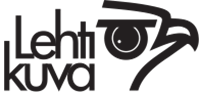Advanced Search

Advanced Search
The Advanced Search functionality is very much aimed at those wishing to refine their search results in a much more precise manner, using a code based search command typed into the search box on the CW3 site.
Search Modifiers
There are several ways to modify and improve searches within specific metadata fields. These are AND, OR, NOT, phrase searches, and strict order searches. Search operators (AND, OR, NOT) must be in uppercase, and can have single character alternatives to speed entry.
The ‘AND’ Modifier
The ‘AND’ operator is the default when no search modifier is specified. Alternatives are space and +.
Therefore the search command:
dog AND cat
is exactly the same as
dog cat
and produce the same results as
dog + cat
This will return all assets that contain both ‘dog’ and ‘cat’.
The ‘OR’ Operator
The ‘OR’ operator must be uppercase, and the pipe (|) character can be used as an alternative. The ‘OR’ operator will return any assets that contain either or both of the search terms.
Therefore, the search command:
dog OR cat
which is the same as
dog | cat
…will return all assets that contain ‘dog’, all that contain ‘cat’
as well as those that contain both ‘dog’ and ‘cat’.
The ‘NOT’ Operator
The ‘NOT’ operator will exclude the term after the ‘NOT’ from the search.
Alternatively, the exclamation mark (!) or a minus (-) can be used.
Therefore, the search command:
dog NOT cat
will return the same results as
dog !cat
which is the same as
dog - cat
will return only those assets that contain ‘dog’ but not those that contain ‘dog’ AND ‘cat’.
The Phrase Search (“”)
The phrase search is used to search for exact expressions by wrapping the search term in quote marks (“”).
Therefore the search command:
“The Who”
will return only those assets that contain the exact phrase ‘The Who’ in the text.
Strict Order Searching (<<)
Strict order searching returns assets where the search terms appear in the order they are entered into the search command.
Therefore, the command:
dog << cat
will return only the images where ‘dog’ comes before ‘cat’ in the metadata. For example, it will return ‘a dog and a cat’, but not ‘a cat and a dog’.
Searching available Metadata Fields
This is an extremely powerful way to search with direct access to individual metadata fields and multiple search operators. Search operators and fields can be combined in a single command. The available metadata fields are shown when previewing an image.
The name of the field should be typed in as it is spelt on the preview screen.
Field names and search terms are NOT case sensitive so capital letters can be ignored. This allows for faster entry of search commands.
In its simplest form the search command would be:
@{metadata field}:{search term}//
So a simple search for ‘dog’ in the metadata field ‘Caption’ would be entered as:
@Caption:dog//
This would return all assets with the name ‘dog’ in the ‘Caption’ metadata field.
The advanced search command should be entered with an at sign (@) preceding the field name, followed by a colon (:) after the field name, followed by the search term and any operators, followed by a forward slash (//) to signify the end of the search term for that field.
The forward slash (//) terminator allows spaces and phrases to be used within the search.
How to Combine Commands
To build on the simple command above, metadata searches can be combined into a single command and the search modifiers can be used.
So to find all assets with ‘dog’ in the ‘Caption’ field, and ‘1937’ in the ‘Created Date’, one would construct the search term:
@Caption:dog// @Created Date:1937//
This would return all assets with ‘dog’ in the ‘Caption’ field and ‘1937’ in the ‘Created Date’ field, significantly refining the original search.